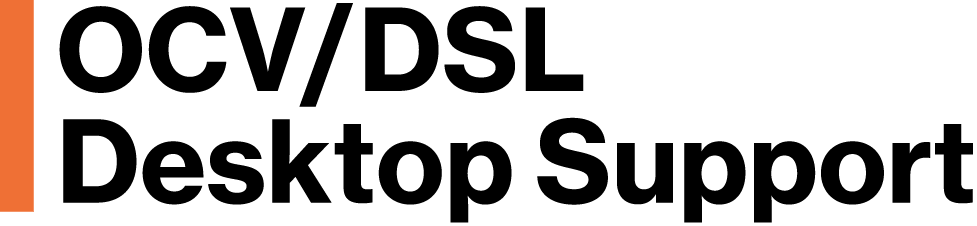You received a CrashPlan report indicating a Critical Alert that a computer does not have a recent backup (within 1 week). See the following examples:
IT Liaison Department Reports look like this:
| Username | Source –> Target | Selected | Files | Backup % | Last Completed | Last Activity |
| jsmith | DUE-DS-101–>MIT I2 Cloud | 2.1GB | 5k | 99.9% | 4.6 mon | 8.1 days |
Individual User Reports look like this:
| Source –> Target | Selected | Files | Backup % | Last Completed | Last Activity |
| DUE-DS-101–>MIT I2 Cloud | 2.1GB | 5k | 99.9% | 4.6 mon | 8.1 days |
The “Last Activity” column is the most important! This column shows you the last time backup activity took place. (You may wonder about the fact that the Backup % is only 99.9% or that the Last Completed backup was 4.6 months ago. There are some system files on Windows machines that can’t be backed up which is why the report is not showing 100% Backup and more recent Last Completed information. Don’t worry! Your data files have been backed up.)
If you are concerned that your machine is not being backed (which you should!) then we would ask you to do the following 1st Level Triage before contacting OVC Desktop Support.
Open CrashPlan
- Macs: Applications-> Code42
- PCs: Start-> Code42 folder-> Code42
- If upon opening CrashPlan you are asked to Create your account like the following example, contact compu-squad@mit.edu.
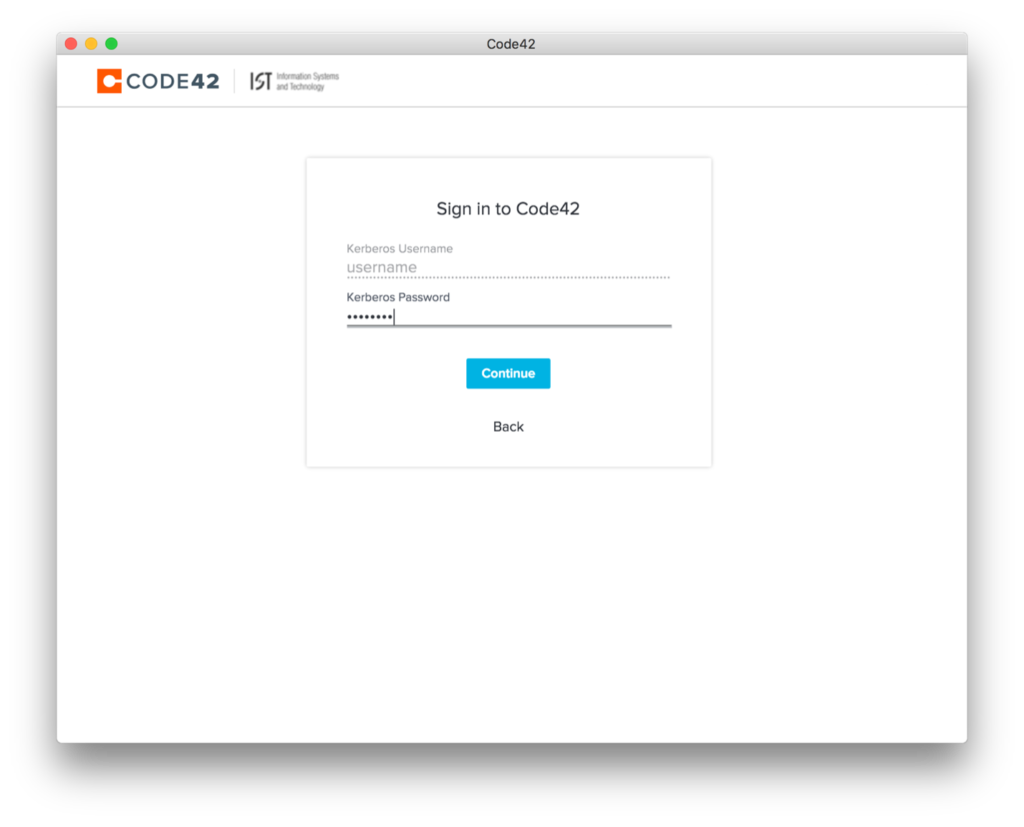
Upon opening CrashPlan, the Backup pane should show you the status of your backup under Backup Set like the following example. If it doesn’t indicate a backup to the “MIT I2 Cloud”, contact compu-squad@mit.edu. Let us know what message(s), if any, you see on the main window.
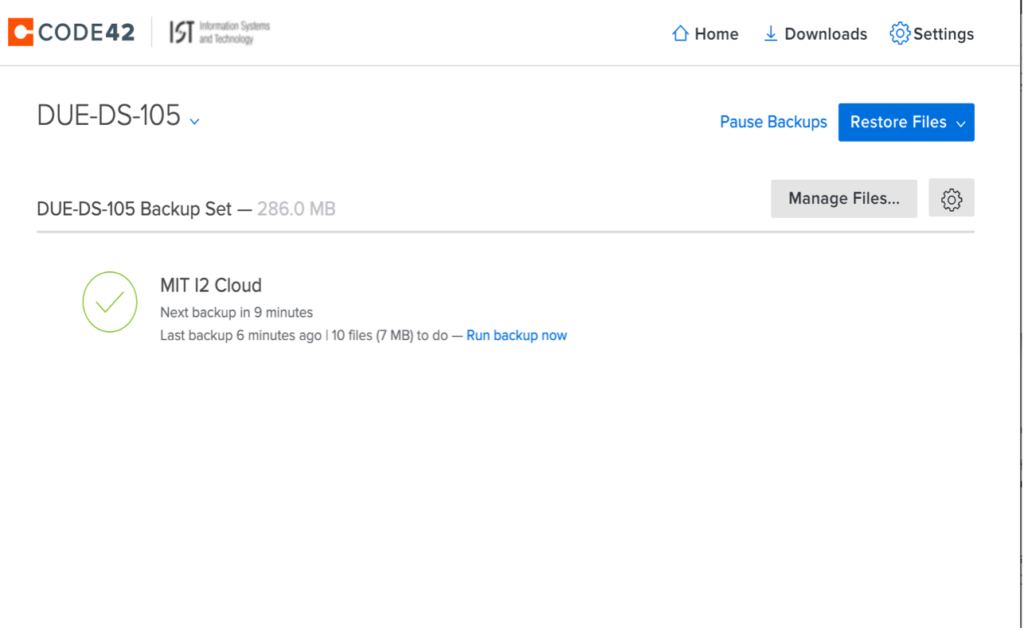
OVC Desktop Support will follow up with you to fix CrashPlan to ensure your computer is being backed up.