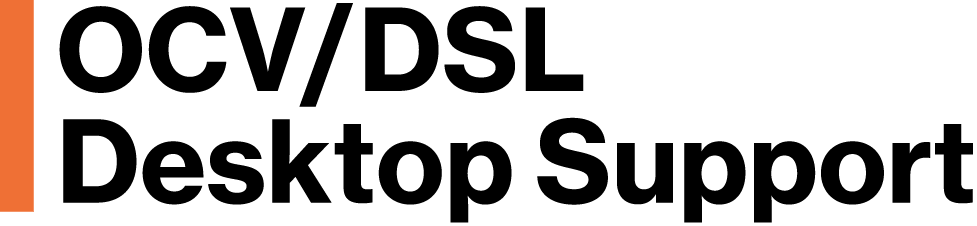End Users and IT Liaisons should review the CrashPlan reports to ensure computers are successfully backing up.
CrashPlan is configured to send 4 types of email reports with the following subject titles.
1. “CrashPlan Backup Report” (End User Report)
CrashPlan emails the CrashPlan Backup Report once a week.
These reports are sent to individual End Users. Each user should review their weekly report. The most important column of the report is the “Last Activity”.
Last Activity –This displays the last time the CrashPlan service interacted with your computer and the backup server. If your computer hasn’t had any interaction with the server in 3+ days, it will be noted in orange. If your computer hasn’t backed up in 7+ days it will be noted in red.
The other columns can actually be a little confusing. However here are some brief explanations.
Backed Up % This represents the percentage of backup completion of the selected files for that backup session. Don’t be fooled by low percentages. If a report runs while CrashPlan is performing a full file verification scan, your Backed Up % may display a drop in percentage. Your backup is okay! The next time the report generates when the scan isn’t taking place, the percentage will reflect the actual percentage complete.
Last Completed – the last time a backup was successfully completed. This column generally is the same amount of time as the Last Activity column.
2. “New CrashPlan Backup Alerts”
CrashPlan has been configured to send an Alert when a computer hasn’t been backed up in 3+ days. The report will indicate the last time the computer connected to the CrashPlan Server and the Last Backup.
3. “Warning: [computer-host-name] not backed up”
This is a critical warning that your computer has not been backed up in more than 7 days. Contact OVC Desktop Support at compu-squad@mit.edu to help resolve this problem.
4. CrashPlan Backup Status Report
The weekly CrashPlan Backup Status Report is sent on Wednesdays to IT Liaisons and DUE Desktop Support. These reports include the username associated with the Hostname for easy identification. If your department has auxiliary accounts for machines that are not used by Staff, then you should retain a lookup list of those machines for easy identification in reviewing the reports.
Confirm that all your department users’ devices are listed on your report. If you are missing anyone or any device, contact OVC Desktop Support compu-squad@mit.edu
IT Liaisons should review their department report and note machines that haven’t been backed up in over 3+ days. Action should be taken for machines without a backup for 3+ days.
Available Actions
Either IT Liaisons or End Users may open the CrashPlan application. CrashPlan will open on the home Backup tab. Review the Destinations and Files to see the status of activity. Check for Next backup, To do, Completed, Last backup.
Click on the History tab to see if there are any error messages.
For further assistance, contact OVC Desktop Support compu-squad@mit.edu for additional help.