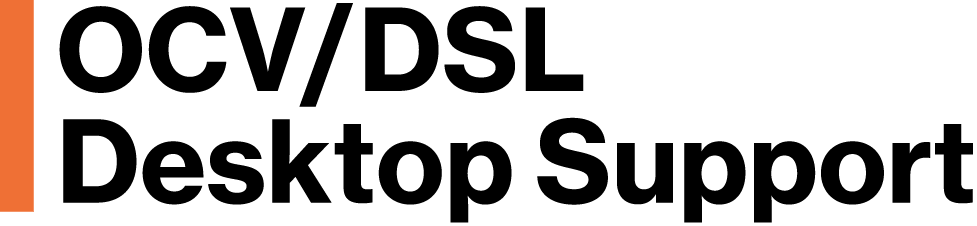Traveling with your computer and smartphone can present special logistical and security challenges. Taking a few steps to prepare for your trip and think about what could go wrong can help save time recovering from issues encountered during travel.
These tips are not exhaustive, and sometimes specific destinations may warrant additional (or fewer) preparations. There are two video presentations at the bottom of this page outlining these similar steps recommended by IS&T and additional information regarding other areas of concern for travelers.
Before You Travel
Back up your laptop
- Open the CrashPlan application and verify that your computer has successfully completed a recent backup.
Back up your mobile device
- You may want to synchronize your smartphone or tablet with your computer or verify that you are synchronizing it with iCloud (for iOS devices) or Google (for Android devices) before you leave. See the following knowledgebase articles on backup for iOS and Android devices.
Secure your computer…
All OVC/DSL Laptops should have the following security measure already in place.
- OVC/DSL Laptops have either PGP Whole Disk Encryption (PC’s) or FileVault Encryption (Mac’s) implemented for security. Should your computer be stolen your data is safe behind the incorporated encryption.
- A STOP! Security Tag has been afixed to your laptop.
- A security cable has been provided to all OVC/DSL laptop users. Bring it and use it! Ensure the cable is attached to a secure object.
- User Accounts have been set up to ensure your computer does not automatically log you in when it powers up, and we have ensured that a screensaver/wake-from-sleep password is required before allowing you to access your machine. Never change these settings.
- Change your computer Log-In password, to something other than your Kerberos Password.
- OVC Desktop Support maintains a list of Serial Numbers, MIT Tag Numbers and Stop! Tag numbers for our computers. Should the laptop be lost or stolen, contact OVC Desktop Support for this information to be provided to law enforcement.
Sensitive Data
- Though all OVC/DSL issued laptops are protected by whole disk encryption, please observe these precautions regarding sensitive data.
- Avoid taking a ANY sensitive data unless absolutely necessary. You need prior authorization from your supervisor, in order to retain ANY sensitive data on your computer (laptop or desktop).
- If traveling with a non-sanitized laptop (a laptop that hasn’t been previously wiped of all data), we recommend running an Spirion scan to find any Personally Identifiable Information prior to leaving and eradicating it.
Test your software
- Ensure all appropriate patches and updates have been installed on your laptop.
- Ensure that your anti-virus and malware detection software is up to date. IS&T’s recommended security suite is Sophos and this has been installed as part of the OVC/DSL Standard Software Suite..
- Test your connection to the MIT Virtual Private Network (VPN). IS&T recommends using the VPN client whenever you are connected to a public WiFi network (for example, in a hotel or coffee shop). For more information, see Install and Run the Cisco AnyConnect Secure Mobility VPN Client.
- Make sure you have enrolled in MIT DUO prior to leaving and have set up the cell phone you will be using to verify your connection. See MIT Duo Security Account Management. As of September 30, 2015 everyone will be required to use MIT DUO to connect to various MIT services, such as Atlas, any servers that are maintained by IS&T.
- At least 2 weeks prior to travel, we recommend OVC/DSL Travelers request a YubiKey,from the IS&T Helpdesk to use as your MIT DUO authentication should you lose your phone. You can request for a YubiKey at DUO Token Request Form.
- See: How do I register my YubiKey for use with DUO Two-Factor Authentication. This will require an Administrator login.
- If you will be using any other software or apps during your travels, take a moment to ensure they are up to date and working correctly.
Plan for connectivity
- Find out whether you will have wireless Internet connectivity at your destination. If you will only have wired Ethernet connectivity, make sure you bring an Ethernet cable and any adapters your computer may require.
- Verify whether or not you will have cellular voice and data service at your destination. Contact your cellular provider to determine what charges, if any, will be incurred for roaming. (See the international section of this page for more information).
Check all necessary chargers and cables
- Make sure you have chargers and cables for all your devices.
- Are you giving a presentation? Bring the cables and adapters that connect your computer to a projector.
- If you’re traveling internationally, make sure you have any necessary adapters. Even if your charger is dual-voltage, you will likely still need an adapter to connect to other power sockets.
Update voicemail greetings and email auto-responders
- You may wish to set an Out-of-Office reply for email that informs people you will have limited e-mail access and/or directs people to contact your assistant or colleague.
- MIT’s Unity voicemail system supports extended-absence greetings to let callers know you may not respond to voicemail messages.
- For safety reasons, consider limiting what details you include in these messages. See What should I put in my Out of Office message? for more information.
Have a “Plan B”
- Make sure you have another way to access your data or give a presentation if your laptop breaks.
- If you are traveling internationally, obtain the customer service phone number for your mobile provider in your destination country.
- If your laptop is currently covered by a warranty, you may also wish to find out how to obtain repair service while traveling internationally. For example, is there an Apple Store near your destination? What is the telephone number for hardware/software service in your destination country?
While Traveling
- Never leave your device unattended.
- When flying with a laptop, it is a good idea to keep your laptop in a carrying case under the seat in front of you, rather than in your luggage, in case your luggage gets lost. However, keep an eye on your bag at all times.
- Many laptops get snatched when going through security. Do not send your laptop through the airport X-ray conveyor belt UNTIL it’s your turn to walk through the metal detector. That way you’ll be able to pick it up promptly when it comes out the other end and prevent anyone else from walking away with it. X-ray equipment will NOT harm the laptop.
- Never leave your laptop or mobile device unattended, especially in public locations such as airports or cafés. If you must leave your laptop in your hotel room, make use of an in-room safe, or use a cable lock.
- Never rely on Free Wi-Fi or hotel networks, or kiosk computers.
- Always start a connection to Wi-Fi or hotel networks using the MIT’s Cisco AnyConnect VPN.
- Wherever available, connect wirelessly via “eduroam”, a secure wi-fi network for the research and educationtional community. How to connect to eduroam on MIT wireless and abroad. You can join using your MIT Kerberos ID and Password. (We would still recommend that you change your KerbID Password before leaving and upon your return.)
- Check your mobile device settings
- If you’re traveling internationally, consider disabling the International Data feature in your smartphone or tablet, as roaming charges can accumulate quickly.
International Travel Considerations
- Certain travel destinations are reputed to conduct routine surveillance of electronic transactions, including email correspondence, web browsing history, financial transactions and phone conversations. Some of the top cyber crime hotspots around the globe include China, Russia, North Korea, Syria, Nigeria, Brazil. Travel to these countries can almost guarantee your computer and/or mobile devices will be compromised and therefore serious data precautions are necessary.
- For traveling to high-risk countries, we recommend contacting your Department IT Liaison to ask if a loaner laptop and/or mobile device is available for use while traveling. OVC Desktop Support can create a minimal laptop configuration with only the software you will need while abroad. This laptop would be wiped immediately upon return. OVC Desktop Support does not have any laptops to be loaned out.
- Do not use a standard USB/Flash/Thumb drives while traveling. Never bring one back with you.
- If you must use/carry a USB/Flash/Thumb drive, purchase one that is encrypted. (e.g. Secure IronKey USB Flash Drive).
- Even with the use of a secure IronKey USB drive it may not be used in an MIT or personal computer upon returning from international travel without a multi-pass wiping.
- Disable BlueTooth to avoid eavesdropping on your device.
- Change any passwords you might use while on travel before leaving, then immediately change them upon return from a computer that was not used while traveling.
- If you frequently access remote resources such as cloud storage services or web services on MIT campus, make sure passwords for those are not stored on your laptop or in your browser.
- When traveling to areas with a reputation for monitoring communications, consider setting up a temporary email account used for the duration of the trip and known only to a few individuals.
- If you are using your regular email address, set an account password which will be used only for the duration of the trip. Limit communications by email and phone to those who understand that conversations may be monitored, and should not contain sensitive data or information. Advise those trying to reach you that you’ll have unreliable communications while traveling, and direct them to an alternate email address or phone number which will be staffed by an individual at your home location
- Contact your cellular provider to determine whether your voice and data service will be available in your destination country, and what charges will be incurred for international roaming. Alternatively, you can arrange for a loaner or pre-paid cellular phone when you arrive at your destination. Consider acquiring a “burner” (disposable) phone while on travel.
- Your mobile device may allow you to switch SIM cards. You can often buy a pre-paid SIM card in your destination country, which may be more cost-effective than paying roaming charges. Your mobile device must be “unlocked” in order to switch SIM cards. Contact your cellular provider for more information.
- If your trip involves a border crossing, special rules and considerations may apply. These can vary widely by destination. In general, be aware that when crossing a border your laptop and electronic devices may be searched and handled by individuals other than yourself.
- You may be asked to provide passwords to your devices by local authorities. If at any point on your trip, you are prompted to surrender your password or device to a law enforcement official, please do so. The protection and securing of information on devices should never put your own health and safety at risk.
After You Travel
- Upon your return, perform a full virus-scan of your computer, particularly before exporting any data from your laptop.
- Reset any e-mail automatic replies or voicemail greetings
- If you previously set an “Out of Office” automatic reply, remember to disable it once you’re regularly checking e-mail again.
- If you previously set an “alternative greeting” on your voicemail box, remember to disable it or switch to your default greeting once you’re regularly checking voicemail again.
MIT International Coordinating Committee Presentation
In depth presentation to the International Coordinating Committee. Includes additional topics:
- Technology Tips for Travelers, Jonathon Reed, DevOps Engineer (IS&T)
- Export Control Regulations, David Quimby, Export Control Officer (OSP)
- ISOS & High-Risk Travel, Sandy Mitchell, Insurance Manager (Office of Insurance)
- Health Considerations, Dr. Howard Heller, Associate Medical Director (Medical Department)
- EHS Concerns, Lou DiBerardinis, Director, Environment (Health, & Safety Office)
- Travel Policies & Money, Kara Byrne Sechrist, Travel Operations Coordinator (Travel Office)IT/Data Security
View the ICC Presentation (50:00 minutes)